Dockerizing Aurelia
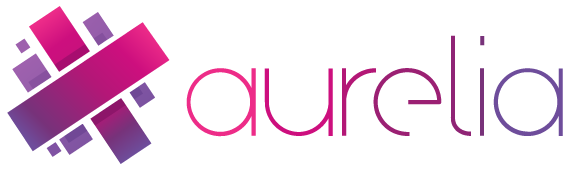
Aurelia is a modern web application framework in the spirit of Angular, with an exceptionally concise and accessible developer experience and standards compliant implementation. It is hands down my favourite web framework right now and one I'd strongly recommend for most projects.
One of Aurelia's greatest claims to fame is the incredible productivity you can achieve, enabling you to build a full web application in just days, if not hours.
When building the application becomes that fast, spending a day putting together your deployment pipelines to roll out your application becomes incredibly wasteful, so how can we avoid that?
Well, Docker offers us a great way to deploy and manage the life-cycle of production applications. It enables us to deploy almost anywhere, with minimal additional effort and in a highly reproducible fashion.
In this post I'll go over the process of Dockerizing an existing Aurelia web application built with WebPack, however the same process applies to those built using SystemJS.
How Aurelia is Built
Before we dive into the process of Dockerizing Aurelia, let's go over how the build process for an Aurelia web application generally works so that we're all on the same page.
To build Aurelia we'll use a bundling tool like WebPack or SystemJS to aggregate, minify and compress the various resources used by our application. This process is really well covered by the Aurelia Skeleton project's default configurations.
Once we've run the bundler, we'll end up with a dist folder containing the ready to go files. In the case of WebPack, you can simply deploy this folder to your web server and be done with it, in the SystemJS case you need to include your jspm_packages folder, index.html and config.js files.
Why use Docker?
Now that we know what we're working with, why would we use Docker to manage deploying our web application? After all, it's generally just a matter of copying files onto a web server and you're done with it...
Docker has a number of excellent advantages over manually managing your deployment files and web server configuration. These primarily revolve around the tooling available and the fact that you abstract your deployment "contract" behind Docker's API.
What this really means is that you can change the nature of your application, switch to server-side rendering or even replace the entire thing with a custom Go server, all without making a single change to your infrastructure or host machine.
This may not sound like much, but when you've got someone responsible for maintaining that infrastructure, giving them only one system to manage can immediately simplify their lives and enable them to deliver a higher quality and more reliable service.
Building the Docker Image
Our Docker image is going to need to run a small file-server to serve the Aurelia application files. To do this, we're going to use Nginx, it's Alpine Linux variant in particular which clocks in at a total of some 20MB.
Keeping your images small makes deployments quick and painless, as well as reducing the storage requirements on your hosts.
FROM nginx:1.11-alpine
MAINTAINER Benjamin Pannell [contact@sierrasoftworks.com](mailto:contact@sierrasoftworks.com)
ADD dist/ /usr/share/nginx/html/
With that as our Dockerfile, we should now be able to build the image by using the docker build command.
docker build -t sierrasoftworks/aurelia-demo:latest .
Deploying your Docker Image
Now that you've built your Docker image, you'll want to actually deploy it somewhere useful. To do so you'll need to make use of a Docker registry, there are a large number available including the GCR and ECR, but the easiest by far is the Docker Hub.
To push your image to the Docker Hub, just run docker push and provide the name of your built image[^1].
docker push sierrasoftworks/aurelia-demo:latest
Assuming that all completes successfully, you'll now be able to deploy your application to any Docker host which can access that registry.
To deploy your container, let's quickly run the following...
docker run -d --rm -p 80:80 --name aurelia-demo sierrasoftworks/aurelia-demo:latest
If you visit http://localhost:80/ you should now see your web application. Great stuff right?
Deploying in a Production Environment
Of course, deploying to production is a slightly different beast, you'll probably want to ensure there's HTTPS support on the server, simplify updating from one version of your app to another and automatically recover from the container crashing.
To do this, I suggest you take a look at my article on setting up Traefik on Docker Swarm for pointers on how to get things configured to provide all that. It's a quick, simple and (best of all) free way to get all that going in a couple of minutes.
Closing Words
To finish off here, it should now be pretty clear that containerizing your Aurelia web app is incredibly straightforward. Whether you decide to adopt Docker as your primary deployment strategy is up to you, but there's a number of great reasons why you should consider it from an operations perspective.
I'll also be doing a post on how one automates the building of your Aurelia applications into Docker images for a CI/CD pipeline built on Drone. By combining these tools you can quickly and effectively build a deployment pipeline for any Aurelia project in just a couple of minutes.
*GCR: Google Container Registry *ECR: Amazon EC2 Container Registry *[CI]: Continuous Integration *[CD]: Continuous Deployment
[^1]: You'll need to have signed up for a Docker Hub account and logged into the registry on your machine by using docker login first.
